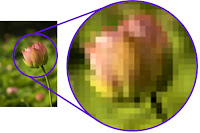PHOTO EDITING
·
Photo editing encompasses the processes of
altering images, whether they are digital photographs, traditional
photo chemical photographs, or illustrations. Traditional analog image editing
is known as photo retouching, using tools such as an airbrush to modify
photographs, or editing illustrations with any traditional art medium.
Graphic software
programs
·
Which can be broadly grouped into vector
graphics editors, raster graphics editors, and 3D modelers are the primary
tools with which a user may manipulate, enhance, and transform images. Many
image editing programs are also used to render or create computer art from
scratch.
BASIC OF IMAGE
EDITING
1. RASTER IMAGES
are stored in a computer in the form of a grid of picture elements or pixels.
2. VECTOR IMAGES
such as Adobe Illustrator, Inkscape and etc. are used to create and modify
vector images, which are stored as descriptions of lines, Bezier curves and
text instead of pixels.
DIFFERENCE BETWEEN
RASTER AND VECTOR IMAGES
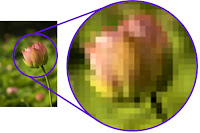
· RASTER
IMAGES use many colored pixels or individual building blocks to form a
complete image JPEGs, GIFs and PNGs are common raster image types. Almost all
of the photos found on the web and in print catalogs are raster images.
·
VECTOR
IMAGES alternatively, allow for more flexibility. Constructed using
mathematical formulas rather than individual colored blocks, vector file types
such as EPS, AI and PDF are excellent for creating graphics that frequently
require resizing.
3. 3D MODELING (OR
MODELLING) is the process of developing a mathematical representation of
any three dimensional surface of an object via specialized software. The
product is called a 3D model. It can be displayed as a two-dimensional image
through a process called 3D rendering or used in a computer simulation or
physical phenomena. The model can also be physically created using 3D printing
devices.
IMAGE FORMATS
Ø
JPEG
is a commonly used method of lossy compression for digital images, particularly
for those images produced by a digital photography.
Ø
PNG
(PORTABLE NETWORK GRAPHICS) is a raster graphics file format that supports
lossless data compression.
Ø
GIF a
lossless format for image files that supports both animated and static images.
Ø
BMP
is a raster graphics image used to store bitmap digital images
Ø
EPS used
in vector-based images in Adobe Illustrator.
Ø
SVG is
an XML-based vector image format for two-dimensional graphics w/ support for
interactivity and animation
Ø
.3ds
is one of the file formats used by the Autodesk 3Ds Max 3D Modelling, animation
and rendering software.
Ø
.fbx is
an exchange format, in particular for interoperability between Autodesk
products and other digital content creation software
FEATURES OF IMAGE
EDITORS
SELECTION One of
the prerequisites for many of the app mentioned below is a method of selecting
part(s) of an image, thus applying a change selectively without affecting the
entire picture
Ø
MARQUEE
TOOL for selecting rectangular or other regular polygon-shaped regions
Ø
LASSO
TOOL for freehand selection of a region
Ø
MAGIC
WAND TOOL selects objects or regions in the image defined by proximity of
color or luminance
LAYERS which are
analogous to sheets of transparent acetate, stacked on top of each other, each
capable of being individually positioned, altered and blended with the layers
below, w/o affecting any of the elements on the other layers.
IMAGE SIZE resize
images in a process often called image scaling, making them larger, or smaller.
High image resolution cameras can produce large images which are often reduced
in size for Internet use.
CROPPING creates
a new image by selecting a desired rectangular portion from the image being
cropped. The unwanted part of the image is discarded. Image cropping does not
reduce the resolution of the area cropped.
CLONING uses the
current brush to copy from an image or pattern. It has many uses: one of the
most important is to repair problem areas in digital photos.
IMAGE ORIENTATION - Image
editors are capable of altering an image to be rotated in any direction and to
any degree. Mirror images can be created and images can be horizontally flipped
or vertically flopped. Rotated image usually require cropping afterwards, in
order to remove the resulting gaps at the image edges.
PERSPECTIVE - is
the art of drawing solid objects on a two- dimensional surface so as to give
the right impression of their height, width, depth and position in relation to
each other when viewed from a particular point.
SHARPENING AND
SOFTENING – Sharpening makes
images clearer. Too much sharpening causes grains on the surface of the image.
Softening makes images softer that removes some of the highly visible flaws.
Too much causes the image to blur.
SATURATION- is an expression for the relative bandwidth of the
visible output from a light source. As saturation increase, colors appear more
“pure.’’ As saturation decreases, colors appear more ‘’ washed-out.’’
Contrast of images and brighten
or darken the image. Underexposed images can be often be improved by using this
feature.
Brightening lightens the image so
the photo brightens up. Brightness is a relative expression of the intensity of
the energy output of a visible light source.
Adjusting contrast means
adjusting brightness because they work together to make a better image.
Photo manipulation involves
transforming or altering a photograph using various methods and techniques to
achieve desired results. Some photo manipulations are considered skillful
artwork while others are frowned upon as unethical practices, especially when
used to deceive the public, such as hat used for political propaganda , or to
make a product or person look better.
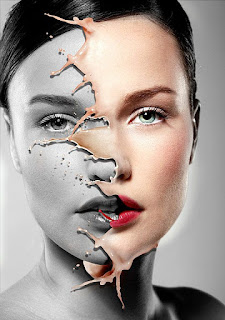
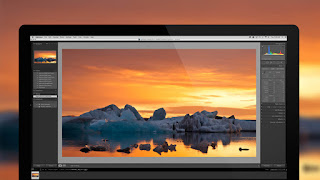
DIFFERENCES
PHOTO EDITING – signifies the regular process used to enhance
photos and to create them ‘’Actual editing simple process’’. Also includes some
of the regular programs used for editing and expose how to use them.
PHOTO MANIPULATION – includes all simple editing techniques and
have some manipulation techniques like erasing, adding objects , adding some
graphical effects, background correction, creating incredible effect, change
elements in an image, adding styles ,
eliminating blemishes from a person’s
face and changing the features of a person’s body.
b.)
Infographics
also known as data visualization, information
design, and communication design
·
It is any graphic that display and explains
information, whether that be data or words. When we use the term
‘’infographics’’, we’re using it as a general term used to describe data
presented in a visual way.
·
Infographics are important because they change
the way people find and experience stories. Infographics are being used to
augment editorial content on the web, it create a new way of seeing the world
of data, and they help communicate complex ideas in a clear and beautiful way.
TYPES OF
INFOGRAPHICS
1.
Statistical
2.
Process Flow
3.
Geographic
PROCESS OF MAKING
INFOGRAPHICS
1.
Research
a)
Know what is needed
b)
Take a reference
c)
Know the audience
d)
Decide the type of infographics
2.
Brainstorm
a)
Gather ideas
b)
Build thought process
3.
Design
a) Choose your tool and start
designing
4.
Review
a) Cross check the data to
deliver flawless output
5.
Launch
a) Make it viral
b) Share on social network
BEST PRACTICES WHEN
CREATING INFOGRAPHICS
a)
Maintain a structure
b)
Don’t use more than 3 color palletes
c)
Typography matters a lot
d)
Include source and references